Pop up blockers are software applications or tools that can help users allow or prevent pop-ups from affecting the system’s web browsers or the machines itself. Although, most of the times pop ups are irritating and disrupt the workflow, at times users might want to disable popup blocker so that pop ups appear on the screen.
The reason being sometimes even the wanted web pages of different websites gets blocked on the condition that pop up blocker is enabled. Therefore, to allow the important websites and/or its linked pages to be visible to users it gets necessary to know the exact procedure.
However, the present blog deals with letting users know the way to disable pop up blockers in Google Chrome. At first, the browser’s menu on the toolbar, located at top right must be accessed. Thereby, the tab Settings must be clicked upon.
The third step involves clicking on ‘Show advanced settings’ button that appears at the bottom left of the page. Thereafter, the tab named ‘Content settings’ present under Privacy must be given a mouse click. The second last step is selecting the option ‘Allow all sites to show pop-ups’, which is present in the ‘Pop-ups’ section.
It must be noted that users who want to select websites to allow and still retain the blocker functionality; must select ‘Manage exceptions’, under the Pop-ups section of Chrome. Instead, users can disable popup blocker by seeking help from SupportMart techies.
The reason being sometimes even the wanted web pages of different websites gets blocked on the condition that pop up blocker is enabled. Therefore, to allow the important websites and/or its linked pages to be visible to users it gets necessary to know the exact procedure.
However, the present blog deals with letting users know the way to disable pop up blockers in Google Chrome. At first, the browser’s menu on the toolbar, located at top right must be accessed. Thereby, the tab Settings must be clicked upon.
The third step involves clicking on ‘Show advanced settings’ button that appears at the bottom left of the page. Thereafter, the tab named ‘Content settings’ present under Privacy must be given a mouse click. The second last step is selecting the option ‘Allow all sites to show pop-ups’, which is present in the ‘Pop-ups’ section.
It must be noted that users who want to select websites to allow and still retain the blocker functionality; must select ‘Manage exceptions’, under the Pop-ups section of Chrome. Instead, users can disable popup blocker by seeking help from SupportMart techies.
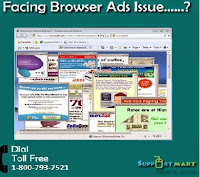
No comments:
Post a Comment